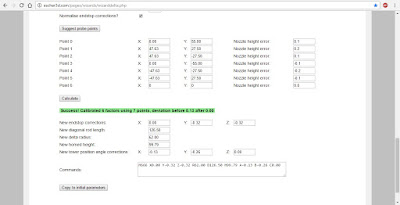|
| Micro Kossel |
After almost 18 months of heavy use the Micro Kossel was long overdue for maintenance and wear checking, so I decided to partly disassemble it last week, this unfortunately lead to the discovery of several fatal flaws that would have required basically replacing the frame to correct, so I decided that it was time to retire it.
 |
| Micro Kossel parts after disassembly |
Most of the flaws were wear and tear issues that some of the PLA parts hadn't stood up to well at all, specifically the AMZ3D transparent red carriages and SEACANS.com green rails and corner/motor brackets. I don't have photos but the motor corners were warped badly enough that the motors were stuck pointing about 20 degrees up from the normal horizontal position, making any attempt to tighten the drive belts pointless, they'd just slip off the mounts or the plastic would just melt further and worsen the problem over time.
 |
| Micro Kossel frame rail with cracked section |
 |
| Micro Kossel frame rails with cracked sections |
As you can see, the Seacans green PLA fractured across the layers on these sections, a highly atypical failure for a printed part, normally you'd see fracturing along the layer lines with PLA, not this glass-like fracturing. It's worth noting that the Tinkerine Lavender PLA shows only minor damage where stuck nuts and bolts were removed, and that's mostly cosmetic, so I'll probably be reusing those parts in a future project.
 |
| Carriage plate showing stress fractures |
The AMZ3D PLA carriages are by far the most alarming of the parts, two of them cracked at the hinge point (lower left of the image above), and all three where showing some alarming stress fractures that you can just see in the picture above, I've warped the contrast to make it a bit clearer, my camera has a hard time seeing them but they're very clear to the naked eye. Taken together, these issues mean that it was just a matter of when, not if, that the hot-end would come off axis during a print and make a complete mess at minimum, start a fire at worst, so I've dismantled the frame and salvaged the electronics for a new project, here's a preview, but more on that next time.
 |
| Mystery parts for next project |